Nicotine1
asked on
Microsoft Outlook Script needed or a programmable email client
I am looking for a script that runs on Microsoft Outlook or a programmable email client that can do the follow:
1. Check if emails from an email address with a certain subject has stopped for a period of time e.g. sender x subject: xxx alarm , no email for an hour
2. If the emails has stopped after an hour, it would trigger a popup screen or sound on the workstation.
I will give points if you can provide the script or if you can show me the right email client.
1. Check if emails from an email address with a certain subject has stopped for a period of time e.g. sender x subject: xxx alarm , no email for an hour
2. If the emails has stopped after an hour, it would trigger a popup screen or sound on the workstation.
I will give points if you can provide the script or if you can show me the right email client.
ASKER
Yes, this is what I am looking for :)
ASKER
can it be a flexible subject? for example subject starts with "Project X " followed by any text.
Yes, that's doable.
Nicotine1,
Here's the solution I propose. Here's how it works. When you start Outlook, the code will create a task for each timer you've set. Each task's reminder is set according to the parameters you passed in the code. If a message arrives from the designated sender with the designated subject, then the code will update the task and push the reminder into the future. If instead you do not get a message from the designated sender with the designated subject within the designated time, then the task's reminder will fire. The code will display a dialog-box alerting you. Once you've closed that dialog-box, you can act on the reminder as you would any other reminder (e.g. cancel it, sleep it). When you close Outlook, the code will remove the tasks. DO NOT delete the tasks while the code is running. That will cause an error.
I've tested the code, but only in a cursory fashion. You should test it more thoroughly in your environment before depending on it.
The solution comes in three parts.
Part 1.
Follow these instructions to add this code to Outlook.
1. Start Outlook
2. Press ALT+F11 to open the Visual Basic Editor
3. If not already expanded, expand Microsoft Office Outlook Objects
4. Right-click on Class Modules, select Insert -> Class Module
5. In the Properties panel click on Name and enter clsTrack
6. Copy the code from the Code Snippet box and paste it into the right-hand pane of Outlook's VB Editor window
7. Edit the code as needed. I included comments wherever something needs to or can change
8. Click the diskette icon on the toolbar to save the changes
Part 2.
Follow these instructions to add this code to Outlook.
1. Right-click on Class Modules, select Insert -> Class Module
2. In the Properties panel click on Name and enter clsTracker
3. Copy the code from the Code Snippet box and paste it into the right-hand pane of Outlook's VB Editor window
4. Edit the code as needed. I included comments wherever something needs to or can change
5. Click the diskette icon on the toolbar to save the changes
Part 3.
Follow these instructions to add this code to Outlook.
1. If not already expanded, expand Microsoft Outlook Objects
2. Double-click on ThisOutlookSession
3. Copy the code from the Code Snippet box and paste it into the right-hand pane of Outlook's VB Editor window
4. Edit the code as needed. I included comments wherever something needs to or can change
5. Click the diskette icon on the toolbar to save the changes
6. Close the VB editor
7. Ensure macros are enabled in Outlook
8. Close and restart Outlook
Here's the solution I propose. Here's how it works. When you start Outlook, the code will create a task for each timer you've set. Each task's reminder is set according to the parameters you passed in the code. If a message arrives from the designated sender with the designated subject, then the code will update the task and push the reminder into the future. If instead you do not get a message from the designated sender with the designated subject within the designated time, then the task's reminder will fire. The code will display a dialog-box alerting you. Once you've closed that dialog-box, you can act on the reminder as you would any other reminder (e.g. cancel it, sleep it). When you close Outlook, the code will remove the tasks. DO NOT delete the tasks while the code is running. That will cause an error.
I've tested the code, but only in a cursory fashion. You should test it more thoroughly in your environment before depending on it.
The solution comes in three parts.
Part 1.
Follow these instructions to add this code to Outlook.
1. Start Outlook
2. Press ALT+F11 to open the Visual Basic Editor
3. If not already expanded, expand Microsoft Office Outlook Objects
4. Right-click on Class Modules, select Insert -> Class Module
5. In the Properties panel click on Name and enter clsTrack
6. Copy the code from the Code Snippet box and paste it into the right-hand pane of Outlook's VB Editor window
7. Edit the code as needed. I included comments wherever something needs to or can change
8. Click the diskette icon on the toolbar to save the changes
Private strSender As String, strSubject As String, intInterval As Integer, strUID As String, strCategory As String
Public Property Get Sender() As String
Sender = strSender
End Property
Public Property Let Sender(ByVal strValue As String)
strSender = LCase(strValue)
End Property
Public Property Get Subject() As String
Subject = strSubject
End Property
Public Property Let Subject(ByVal strValue As String)
strSubject = strValue
End Property
Public Property Get Interval() As Integer
Interval = intInterval
End Property
Public Property Let Interval(ByVal intValue As Integer)
intInterval = intValue
End Property
Public Property Get UID() As String
UID = strUID
End Property
Public Property Let UID(ByVal strValue As String)
strUID = strValue
End Property
Public Property Get Category() As String
Category = strCategory
End Property
Public Property Let Category(ByVal strValue As String)
strCategory = strValue
End Property
Public Sub UpdateTask()
Dim olkTsk As Outlook.TaskItem, datTmp As Date, olkPrp As Outlook.UserProperty
Set olkTsk = Session.GetDefaultFolder(olFolderTasks).Items.Find("[Subject] = 'Tracker " & strUID & "'")
If TypeName(olkTsk) = "Nothing" Then
Set olkTsk = Application.CreateItem(olTaskItem)
olkTsk.Subject = "Tracker " & strUID
olkTsk.Categories = strCategory
Set olkPrp = olkTsk.UserProperties.Add("UID", olText)
olkPrp.value = strUID
End If
datTmp = DateAdd("n", intInterval, Now)
olkTsk.DueDate = datTmp
olkTsk.ReminderTime = datTmp
olkTsk.ReminderSet = True
olkTsk.Save
Set olkTsk = Nothing
End Sub
Private Sub Class_Terminate()
Dim olkTsk As Outlook.TaskItem
Set olkTsk = Session.GetDefaultFolder(olFolderTasks).Items.Find("[Subject] = 'Tracker " & strUID & "'")
If TypeName(olkTsk) <> "Nothing" Then
olkTsk.Delete
End If
Set olkTsk = Nothing
End SubPart 2.
Follow these instructions to add this code to Outlook.
1. Right-click on Class Modules, select Insert -> Class Module
2. In the Properties panel click on Name and enter clsTracker
3. Copy the code from the Code Snippet box and paste it into the right-hand pane of Outlook's VB Editor window
4. Edit the code as needed. I included comments wherever something needs to or can change
5. Click the diskette icon on the toolbar to save the changes
Const TRACKER_CAT = "Tracker"
Private WithEvents olkApp As Outlook.Application
Private WithEvents olkRem As Outlook.Reminders
Private colTracks As Collection, intVer As Integer
Private Sub Class_Initialize()
intVer = GetOutlookVersion()
Set colTracks = New Collection
Set olkApp = Outlook.Application
Set olkRem = olkApp.Reminders
End Sub
Private Sub Class_Terminate()
Dim objTrack As clsTrack
Set olkRem = Nothing
Set olkApp = Nothing
Set colTracks = Nothing
End Sub
Private Sub olkApp_NewMailEx(ByVal EntryIDCollection As String)
Dim arrIDS As Variant, varEID As Variant, olkItm As Outlook.MailItem, objTrack As clsTrack, intPos As Integer, strSub As String
arrIDS = Split(EntryIDCollection, ",")
For Each varEID In arrIDS
Set olkItm = Session.GetItemFromID(varEID)
If olkItm.Class = olMail Then
For Each objTrack In colTracks
If LCase(GetSMTPAddress(olkItm, intVer)) = objTrack.Sender Then
intPos = InStr(1, objTrack.Subject, "*")
If intPos > 0 Then
intPos = intPos - 1
If Left(olkItm.Subject, intPos) = Left(objTrack.Subject, intPos) Then
objTrack.UpdateTask
End If
Else
If olkItm.Subject = objTrack.Subject Then
objTrack.UpdateTask
End If
End If
End If
Next
End If
Next
End Sub
Private Function GetSMTPAddress(Item As Outlook.MailItem, intOutlookVersion As Integer) As String
Dim olkSnd As Outlook.AddressEntry, olkEnt As Object
On Error Resume Next
Select Case intOutlookVersion
Case Is < 14
If Item.SenderEmailType = "EX" Then
GetSMTPAddress = SMTP2007(Item)
Else
GetSMTPAddress = Item.SenderEmailAddress
End If
Case Else
Set olkSnd = Item.Sender
If olkSnd.AddressEntryUserType = olExchangeUserAddressEntry Then
Set olkEnt = olkSnd.GetExchangeUser
GetSMTPAddress = olkEnt.PrimarySmtpAddress
Else
GetSMTPAddress = Item.SenderEmailAddress
End If
End Select
On Error GoTo 0
Set olkPrp = Nothing
Set olkSnd = Nothing
Set olkEnt = Nothing
End Function
Private Function GetOutlookVersion() As Integer
Dim arrVer As Variant
arrVer = Split(Outlook.Version, ".")
GetOutlookVersion = arrVer(0)
End Function
Private Function SMTP2007(olkMsg As Outlook.MailItem) As String
Dim olkPA As Outlook.PropertyAccessor
On Error Resume Next
Set olkPA = olkMsg.PropertyAccessor
SMTP2007 = olkPA.GetProperty("http://schemas.microsoft.com/mapi/proptag/0x5D01001E")
On Error GoTo 0
Set olkPA = Nothing
End Function
Private Sub olkRem_ReminderFire(ByVal ReminderObject As Reminder)
Dim olkTsk As Outlook.TaskItem, objTrack As clsTrack
If ReminderObject.Item.Categories = TRACKER_CAT Then
Set olkTsk = ReminderObject.Item
Set objTrack = colTracks.Item(olkTsk.UserProperties.Item("UID"))
MsgBox "You have not received a message from " & objTrack.Sender & " with a subject of """ & objTrack.Subject & """ in the last " & objTrack.Interval & " minutes.", vbInformation + vbOKOnly + vbApplicationModal, "Message Not Received"
End If
Set olkTsk = Nothing
Set objTrack = Nothing
End Sub
Public Sub NewTracker(strKey As String, strSender As String, strSubject As String, intInterval As Integer)
Dim objTrack As clsTrack, bolExists As Boolean, strKey As String
If colTracks.Count > 0 Then
For Each objTrack In colTracks
If (strFrom = objTrack.Sender) And (strSubject = objTrack.Subject) Then
bolExists = True
Exit For
End If
Next
End If
If Not bolExists Then
Set objTrack = New clsTrack
With objTrack
.UID = strKey
.Category = TRACKER_CAT
.Sender = strSender
.Subject = strSubject
.Interval = intInterval
.UpdateTask
End With
colTracks.Add objTrack, strKey
End If
Set objTrack = Nothing
End SubPart 3.
Follow these instructions to add this code to Outlook.
1. If not already expanded, expand Microsoft Outlook Objects
2. Double-click on ThisOutlookSession
3. Copy the code from the Code Snippet box and paste it into the right-hand pane of Outlook's VB Editor window
4. Edit the code as needed. I included comments wherever something needs to or can change
5. Click the diskette icon on the toolbar to save the changes
6. Close the VB editor
7. Ensure macros are enabled in Outlook
8. Close and restart Outlook
Dim objTracker As clsTracker
Private Sub Application_Quit()
Set objTracker = Nothing
End Sub
Private Sub Application_Startup()
Set objRcv = New clsTracker
'Add a line like the next line of code for each sender/subject you want to track.
'The syntax is: objTracker.NewTracker "Unique ID", "Sender's Address", "Subject", Time-out value in minutes.
'You can use an asterisk for a wild card in the subject. If you use a wildcard, the code will match all characters up to the wildcard character.
objTracker.NewTracker "one", "John.Doe@company.com", "Project X", 60
objTracker.NewTracker "two", "Sam.Spade@detectives.com", "Maltese *", 120
End SubASKER
I have followed your instruction, but cannot get the script working yet.
What happens after you restart Outlook? Do you see the tasks being created?
ASKER
No can't see them. What should I do?
Are macros enabled?
ASKER
Yes it is
ASKER
Do I have to run the macros by pressing the green arrow?
You can't run the macro. It runs by itself. What is macro security set to?
ASKER
Sorry, have been sick for past couple of days. The macro security is: no security check for macros
Sorry to hear that. Hope you're feeling better.
We need to know whether the code is working at all. To do that, please add the following command immediately after line #7 of the code in part #2. Once you've done, please close and restart Outlook. Let me know what happens.
We need to know whether the code is working at all. To do that, please add the following command immediately after line #7 of the code in part #2. Once you've done, please close and restart Outlook. Let me know what happens.
Msgbox "Fired"ASKER
The message poped up.
ASKER
It is saying there is "Run-time error '91':
Object variable or With block variable not set
Line 91 is this line :
objTracker.NewTracker "one", "John.Doe@company.com", "Project X", 60
Object variable or With block variable not set
Line 91 is this line :
objTracker.NewTracker "one", "John.Doe@company.com", "Project X", 60
Are you sure all the code is in place in the proper modules?
ASKER
can't find anything wrong.
Is it ok if the scripts are saved under Project1. Does it matter?
Is it ok if the scripts are saved under Project1. Does it matter?
Yes, that's where they belong. So long as they are in the correct modules under Project1. Parts 1 and 2 should be under Class Modules while Part 3 must be in ThisOutlookSession which is under Microsoft Outlook Objects, which in turn is under Project1.
ASKER
This is exactly how it is configured, but still not working. Any idea?
I just went back and looked through the code and found an error. Line #8 of part 3 needs
to be changed from
to
to be changed from
Set objRcv = New clsTrackerto
Set objTracker = New clsTrackerASKER
There is a new one:
"Compile Error"
Duplicate declaration in current scope
The debugger highlighed the following in the clsTracker module:
Public Sub NewTracker(strKey As String, strSender As String, strSubject As String, intInterval As Integer)
Dim objTrack As clsTrack, bolExists As Boolean, strKey As String
"Compile Error"
Duplicate declaration in current scope
The debugger highlighed the following in the clsTracker module:
Public Sub NewTracker(strKey As String, strSender As String, strSubject As String, intInterval As Integer)
Dim objTrack As clsTrack, bolExists As Boolean, strKey As String
Change this line from
to
Dim objTrack As clsTrack, bolExists As Boolean, strKey As Stringto
Dim objTrack As clsTrack, bolExists As BooleanASKER
Blue Devil Fan,
Your script is working fine. Thanks, Can the "task" in the "To Do List" trigger a particular "sound" file?
regards,
Nicotine1
Your script is working fine. Thanks, Can the "task" in the "To Do List" trigger a particular "sound" file?
regards,
Nicotine1
So long as the sound file is a .wav file, yes. Let me know if that's the type of file you have in mind and I'll modify the code accordingly.
ASKER
It's .wav file. Let's say it's located in "c:\bell.wave"
Add this code to the very top of the code in Part #1.
Insert this line of code immediately after line #90 of the code in Part #2.
That should do it.
'On the next line edit the path to the .wav file you want to play
Public Const SOUND_TO_PLAY = "C:\bell.wav"
Public Const SND_ASYNC = &H1
Public Declare Function sndPlaySound Lib "winmm.dll" Alias "sndPlaySoundA" _ (ByVal lpszSoundName As String, ByVal uFlags As Long) As Long Public Declare Function MessageBox _
Lib "User32" Alias "MessageBoxA" _
(ByVal hWnd As Long, _
ByVal lpText As String, _
ByVal lpCaption As String, _
ByVal wType As Long) _
As LongInsert this line of code immediately after line #90 of the code in Part #2.
sndPlaySound SOUND_TO_PLAY, SND_ASYNCThat should do it.
ASKER
when I paste the new codes in part 1 ( clsTrack) a lot of the codes highlighted red.
Thanks
Nick
Thanks
Nick
Hey, Nick.
My mistake. The first bit of code needs to go in a regular module. Either create a new module (e.g. Module2) or open an existing module (e.g. Module1) and add that code at the top.
My mistake. The first bit of code needs to go in a regular module. Either create a new module (e.g. Module2) or open an existing module (e.g. Module1) and add that code at the top.
ASKER
The following codes are red when I paste the code in Module 1:
Public Declare Function sndPlaySound Lib "winmm.dll" Alias "sndPlaySoundA" _ (ByVal lpszSoundName As String, ByVal uFlags As Long) As Long Public Declare Function MessageBox _
Lib "User32" Alias "MessageBoxA" _
(ByVal hWnd As Long, _
ByVal lpText As String, _
ByVal lpCaption As String, _
ByVal wType As Long) _
As Long
Public Declare Function sndPlaySound Lib "winmm.dll" Alias "sndPlaySoundA" _ (ByVal lpszSoundName As String, ByVal uFlags As Long) As Long Public Declare Function MessageBox _
Lib "User32" Alias "MessageBoxA" _
(ByVal hWnd As Long, _
ByVal lpText As String, _
ByVal lpCaption As String, _
ByVal wType As Long) _
As Long
Did you paste them in at the top? Does the code really look like that in the module or does it look like what I posted?
ASKER
it's exactly what you have posted in
https://www.experts-exchange.com/questions/28343780/Microsoft-Outlook-Script-needed-or-a-programmable-email-client.html?anchorAnswerId=39900523#a39900523
and in a new module ( moduel1)
https://www.experts-exchange.com/questions/28343780/Microsoft-Outlook-Script-needed-or-a-programmable-email-client.html?anchorAnswerId=39900523#a39900523
and in a new module ( moduel1)
I asked because what you posted in your post is run together. That would most certainly cause an error.
Is the code at the top of Module1? Nothing before it in that module, right?
Is the code at the top of Module1? Nothing before it in that module, right?
ASKER
Yes, it's at the top of Module 1
Can you show me a screen shot of what it looks like, please?
The code is run together. Let's try this again.
'On the next line edit the path to the .wav file you want to play
Public Const SOUND_TO_PLAY = "C:\bell.wav"
Public Const SND_ASYNC = &H1
Public Declare Function sndPlaySound Lib "winmm.dll" Alias "sndPlaySoundA" _ (ByVal lpszSoundName As String, ByVal uFlags As Long) As Long
Public Declare Function MessageBox _
Lib "User32" Alias "MessageBoxA" _
(ByVal hWnd As Long, _
ByVal lpText As String, _
ByVal lpCaption As String, _
ByVal wType As Long) _
As LongASKER
The following is now in red:
Public Declare Function sndPlaySound Lib "winmm.dll" Alias "sndPlaySoundA" _ (ByVal lpszSoundName As String, ByVal uFlags As Long) As Long
Public Declare Function sndPlaySound Lib "winmm.dll" Alias "sndPlaySoundA" _ (ByVal lpszSoundName As String, ByVal uFlags As Long) As Long
ASKER CERTIFIED SOLUTION
membership
This solution is only available to members.
To access this solution, you must be a member of Experts Exchange.
ASKER
BlueDevilFan is good, thank you so much
You're welcome, Nick!
After closing this question, Nick discovered that one of his rules is interfering with this solution. To fix that, I've re-written the solution to be triggered by a rule rather than triggering automatically each time a new message arrives. This changes the code in part #2 of the original solution and adds new code to part #3. Part #1 remains unchanged. Nick had also asked for the solution to play a sound. I added that functionality across several posts. I'm including it here as part #4.
Part #2 Replacement.
Part #3 Addition.
Part #4. This code must go in a new module or must be added to the top of an existing module. The module cannot be a class module nor the built-in ThisOutlookSession module.
Part #2 Replacement.
Const TRACKER_CAT = "Tracker"
Private WithEvents olkRem As Outlook.Reminders
Private colTracks As Collection, intVer As Integer
Private Sub Class_Initialize()
intVer = GetOutlookVersion()
Set colTracks = New Collection
Set olkRem = Outlook.Application.Reminders
End Sub
Private Sub Class_Terminate()
Dim objTrack As clsTrack
Set olkRem = Nothing
Set colTracks = Nothing
End Sub
Public Sub NewMessage(olkItm As Outlook.MailItem)
Dim objTrack As clsTrack, intPos As Integer, strSub As String
For Each objTrack In colTracks
If LCase(GetSMTPAddress(olkItm, intVer)) = objTrack.Sender Then
intPos = InStr(1, objTrack.Subject, "*")
If intPos > 0 Then
intPos = intPos - 1
If Left(olkItm.Subject, intPos) = Left(objTrack.Subject, intPos) Then
objTrack.UpdateTask
End If
Else
If olkItm.Subject = objTrack.Subject Then
objTrack.UpdateTask
End If
End If
End If
Next
End Sub
Private Function GetSMTPAddress(Item As Outlook.MailItem, intOutlookVersion As Integer) As String
Dim olkSnd As Outlook.AddressEntry, olkEnt As Object
On Error Resume Next
Select Case intOutlookVersion
Case Is < 14
If Item.SenderEmailType = "EX" Then
GetSMTPAddress = SMTP2007(Item)
Else
GetSMTPAddress = Item.SenderEmailAddress
End If
Case Else
Set olkSnd = Item.Sender
If olkSnd.AddressEntryUserType = olExchangeUserAddressEntry Then
Set olkEnt = olkSnd.GetExchangeUser
GetSMTPAddress = olkEnt.PrimarySmtpAddress
Else
GetSMTPAddress = Item.SenderEmailAddress
End If
End Select
On Error GoTo 0
Set olkPrp = Nothing
Set olkSnd = Nothing
Set olkEnt = Nothing
End Function
Private Function GetOutlookVersion() As Integer
Dim arrVer As Variant
arrVer = Split(Outlook.Version, ".")
GetOutlookVersion = arrVer(0)
End Function
Private Function SMTP2007(olkMsg As Outlook.MailItem) As String
Dim olkPA As Outlook.PropertyAccessor
On Error Resume Next
Set olkPA = olkMsg.PropertyAccessor
SMTP2007 = olkPA.GetProperty("http://schemas.microsoft.com/mapi/proptag/0x5D01001E")
On Error GoTo 0
Set olkPA = Nothing
End Function
Private Sub olkRem_ReminderFire(ByVal ReminderObject As Reminder)
Dim olkTsk As Outlook.TaskItem, objTrack As clsTrack
If ReminderObject.Item.Categories = TRACKER_CAT Then
Set olkTsk = ReminderObject.Item
sndPlaySound SOUND_TO_PLAY, SND_ASYNC
Set objTrack = colTracks.Item(olkTsk.UserProperties.Item("UID"))
MsgBox "You have not received a message from " & objTrack.Sender & " with a subject of """ & objTrack.Subject & """ in the last " & objTrack.Interval & " minutes.", vbInformation + vbOKOnly + vbApplicationModal, "Message Not Received"
End If
Set olkTsk = Nothing
Set objTrack = Nothing
End Sub
Public Sub NewTracker(strKey As String, strSender As String, strSubject As String, intInterval As Integer)
Dim objTrack As clsTrack, bolExists As Boolean, strKey As String
If colTracks.Count > 0 Then
For Each objTrack In colTracks
If (strFrom = objTrack.Sender) And (strSubject = objTrack.Subject) Then
bolExists = True
Exit For
End If
Next
End If
If Not bolExists Then
Set objTrack = New clsTrack
With objTrack
.UID = strKey
.Category = TRACKER_CAT
.Sender = strSender
.Subject = strSubject
.Interval = intInterval
.UpdateTask
End With
colTracks.Add objTrack, strKey
End If
Set objTrack = Nothing
End SubPart #3 Addition.
Public Sub TriggerTracker(Item As Outlook.MailItem)
clsTracker.NewMessage(Item)
End SubPart #4. This code must go in a new module or must be added to the top of an existing module. The module cannot be a class module nor the built-in ThisOutlookSession module.
'On the next line edit the path to the .wav file you want to play
Public Const SOUND_TO_PLAY = "C:\bell.wav"
Public Const SND_ASYNC = &H1
Public Declare Function sndPlaySound Lib "winmm.dll" Alias "sndPlaySoundA" _
(ByVal lpszSoundName As String, ByVal uFlags As Long) As Long
Public Declare Function MessageBox _
Lib "user32" Alias "MessageBoxA" _
(ByVal hwnd As Long, _
ByVal lpText As String, _
ByVal lpCaption As String, _
ByVal wType As Long) _
As LongASKER
Hi,
I guess I'll have to create a new rule to trigger the script. What options should I choose?
Nick
I guess I'll have to create a new rule to trigger the script. What options should I choose?
Nick
If you want it to fire for all messages, then don't set a condition. Set the action to "run a script" and choose TriggerTracker as the script to run. Make sure this script is the first script in line.
ASKER
I have created a rule that trigger when mails are received, but it doesn't run again after the first alarm, like your first script.
The first alarm was not trigger at the right time. Can this be fixed?
The first alarm was not trigger at the right time. Can this be fixed?
Can you post a screenshot of the code you have in ThisOutlookSession?
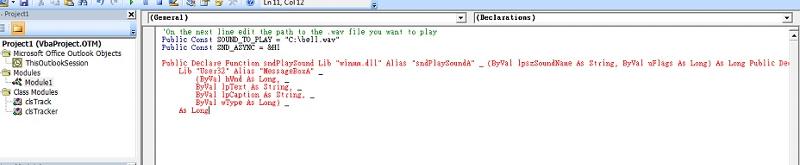
I think I can solve this for you, but before I write the code I want to make sure the what I have in mind is acceptable. The approach I have in mind is to use an Outlook task. When you start Outlook, the script would create the task and set a reminder time. If a message from the right person with the right subject doesn't arrive before the task's reminder time, then you'll get a reminder telling you that you haven't received a message from the designated sender, with the designated subject, in the designated amount of time. If a message from that sender with that subject arrives, then the script updates the task by changing the reminder time. For example, say that you started Outlook at exactly 9:00am. You've set the script to watch for a message from John.Doe@company.com with a subject of "Project X" and to let you know if you haven't received one in 60 minutes. If no such message arrives before 10:00am, then you'll get the reminder. But, if one of these messages comes in at 9:25am, then the script will update the task and change the reminder time to 10:25am (i.e. 60 minutes from the arrival of the last matching message). So long as another message arrives before each reminder time, then you'll never see a reminder. You'd only see one if a matching message fails to arrive before the next interval (e.g. 60 minutes) ends.
If that's what you have in mind, then I'll put the code together along with instructions. If that's not what you want, then please clarify and I'll let you know if I can help out or not.